
Join our Discord lec.tn/d
About GRE_Tunnel
A GRE Tunnel is a type of encrypted connection that allows for the transmission of data from one network to another over an intermediate network. A proxy server is an intermediary computer that sits between two other computers on the Internet and provides a server for service requests, such as Web page requests, file transfers, or other data. A form of encryption used to secure communications over a public network like the internet. The sender and the receiver use the same key to encrypt the message. A protocol that uses a proxy server to serve as a middleman service between two computers on a network and is used for accessing websites. Proxies can also be set up to provide anonymity by hiding the IP address of users.
Step: 1
Download files
Go to link first – https://github.com/wow0000/GRE_Tunnel
Select Latest release and download Release.zip

Now Select downloaded zip file and extract it to a new folder
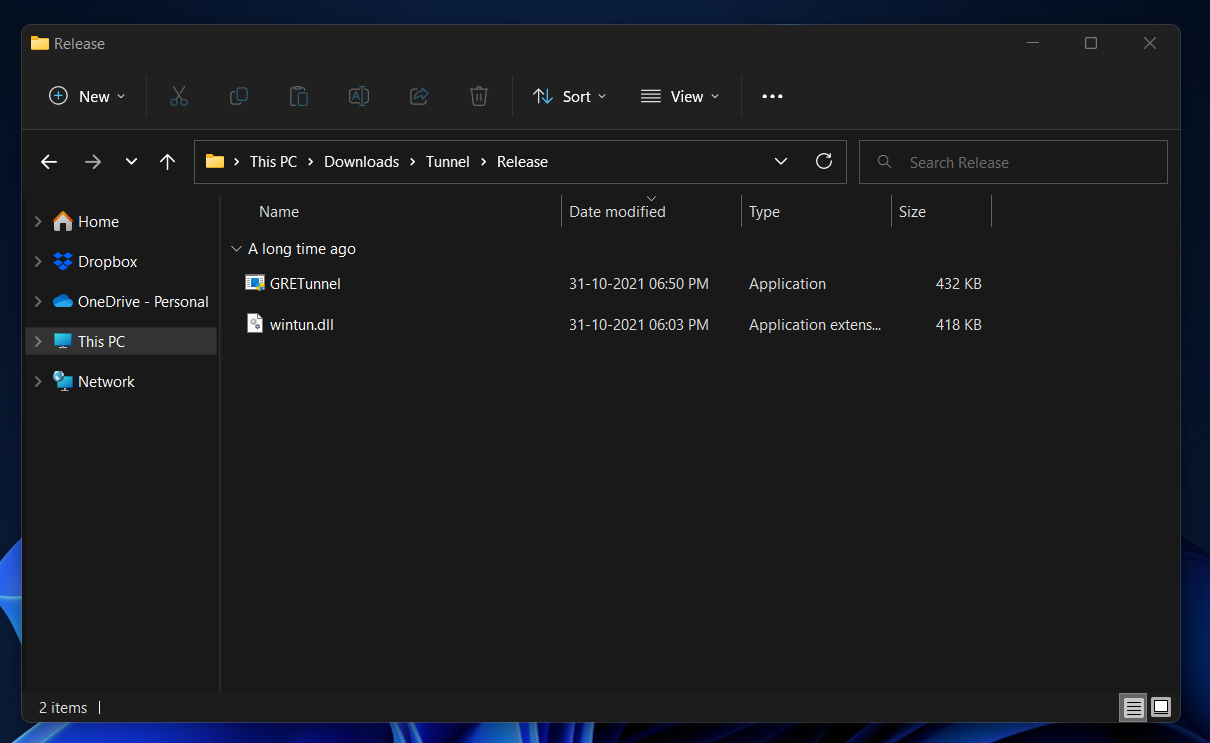
Step 2:
Tunnel Installation
For installing Tunnel you need to open CMD on your windows
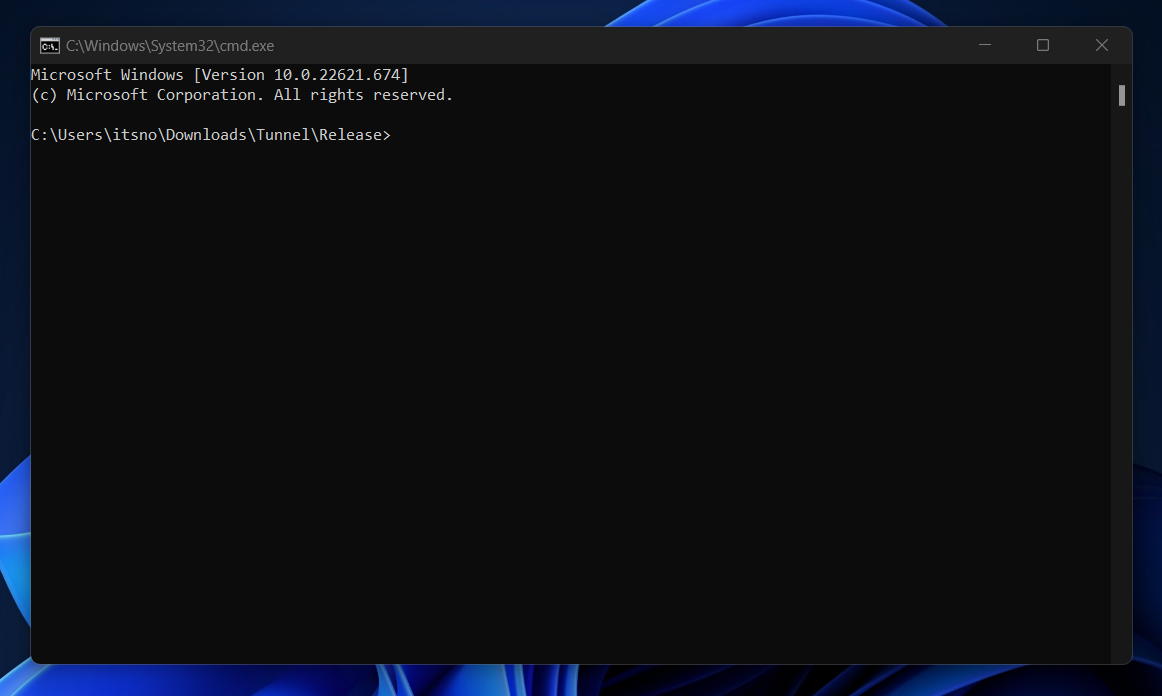
Then you need to find server IP to get start tunnel.
There are many ways to find your IP, its simply go to any of your browser and type ”’ my IP adresss “. That result will Show your current IP.
After that you can start your Tunnel by this command below
.\GRETunnel.exe [your IP] [GRE Tunnel End point IP Address] [Lectron Tunnel Usable IP Address] [Lectron Tunnel Broadcast Address]
Your IP – IP of your windows system
GRE Tunnel End point IP Address– IP in Lectron tunnel dashboard
Lectron Tunnel Usable IP Address – Use can use 1st usable IP in Lectron dashboard
Lectron Tunnel Broadcast Address – Use Lectron Tunnel Broadcast Address IP in Lectron tunnel dashboard
Then, check tunnel is working or not by using https://ping.pe/, type your tunnel ip on there.
If IP not get pinging just try to restart your tunnel
makesure you added proper filters and firewalls for the game/application are you are running in lectron tunnel dashboard under Filters and Firewalls.
Step 3:
These are two ways to use tunnel
- Using .bat file to re-run the command (manual run after windows reboot)
- Creating windows service with nssm to automatically run it in background on windows boot
(1) Creating .bat file for tunnel
To creating a .bat file by simply rename text file to .bat and add startup command which is
.\GRETunnel.exe [your IP] [GRE Tunnel End point IP Address] [Lectron Tunnel Usable IP Address] [Lectron Tunnel Broadcast Address]
Then save the file (run.bat)
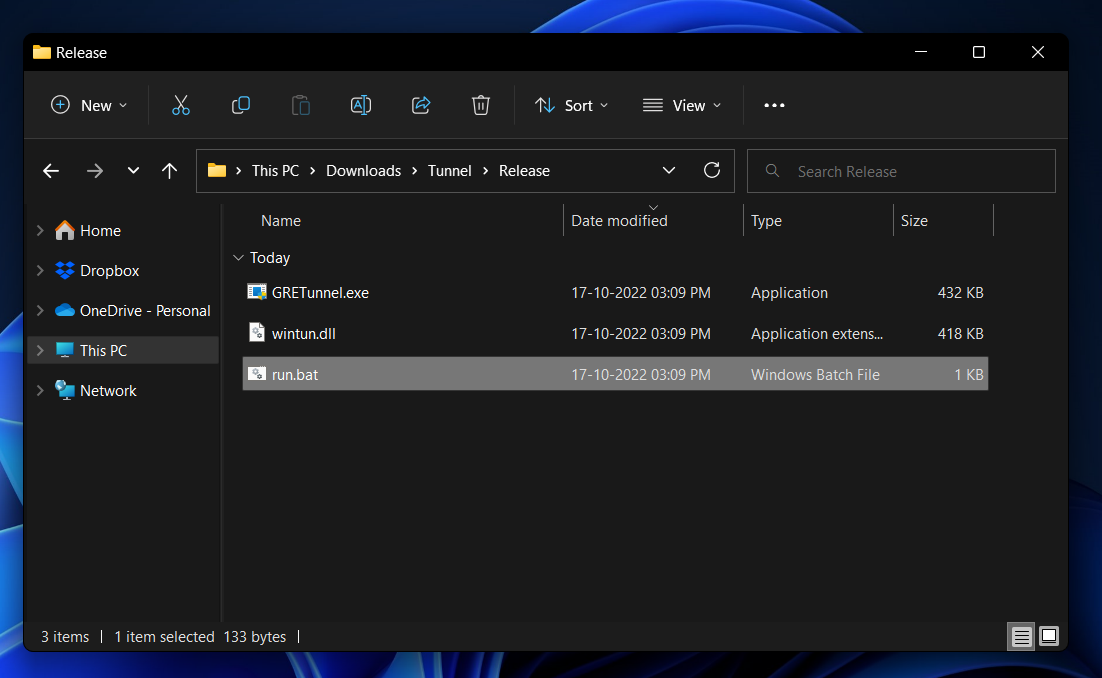
After that you can start tunnel by clicking run.bat
(2) Installation and Config of NSSM
NSSM is a management tool that can be used to install and maintain certain system services. It allows Windows system administrators to configure the power management settings of a computer. The NSSM will manage which programs are allowed to run, when they can run, and for how long.
You can download NSSM on here: https://nssm.cc/download
After you download extract file and copy nssm.exe and paste it into your tunnel folder
Then open CMD and type nssm install lectrontunnel, then click yes .
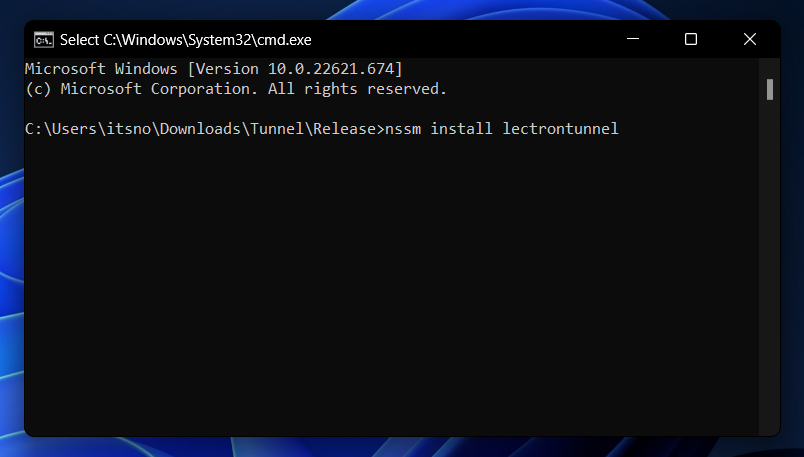
Now you can see nssm service installer, on here select the path where the tunnel is located
On Arguments field type ‘[your IP] [GRE Tunnel End point IP Address] [Lectron Tunnel Usable IP Address 1] [Lectron Tunnel Broadcast Address]’
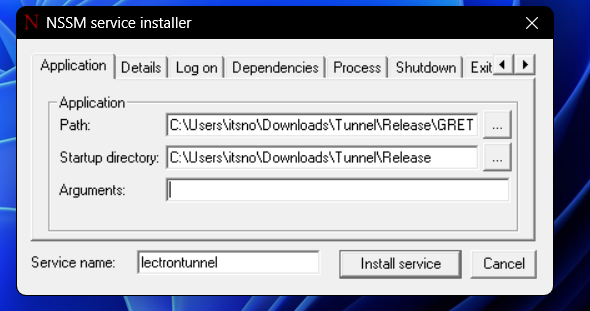
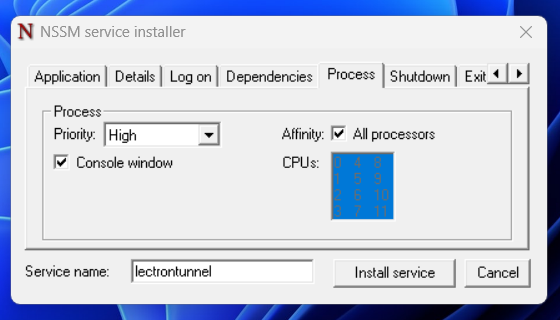
Also change the process priority to High
Then install your nssm service by clicking on Install Service
After that open your windows services, you can see lectrontunnel on the list
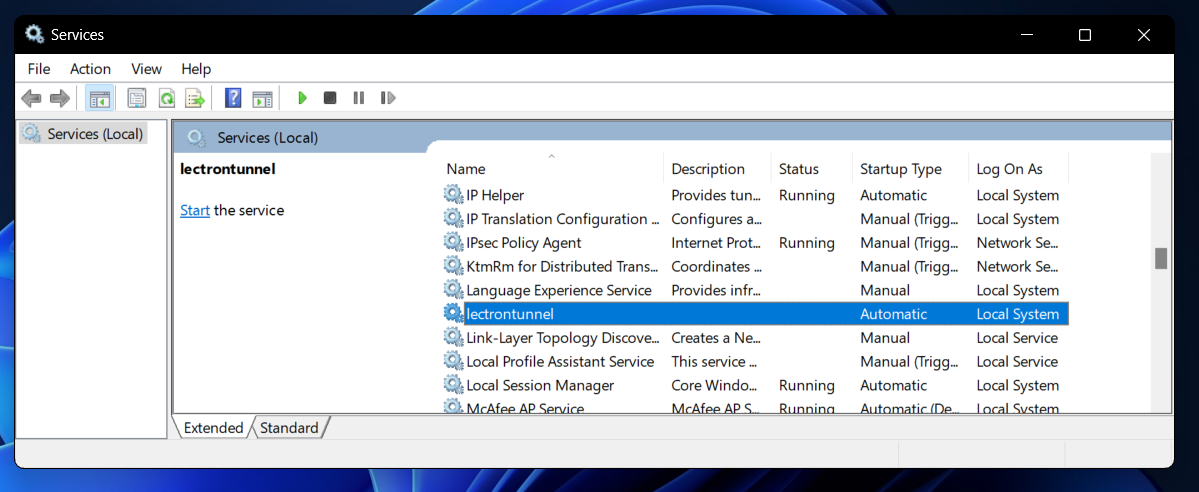
Change Take no Action to Restart the Service on all field below as shown, then Apply
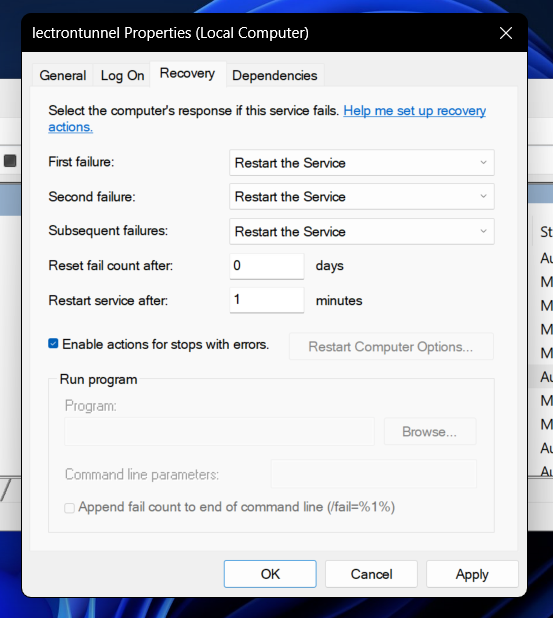
After that changes you can start the Service by right clicking lectrontunnel and click Start
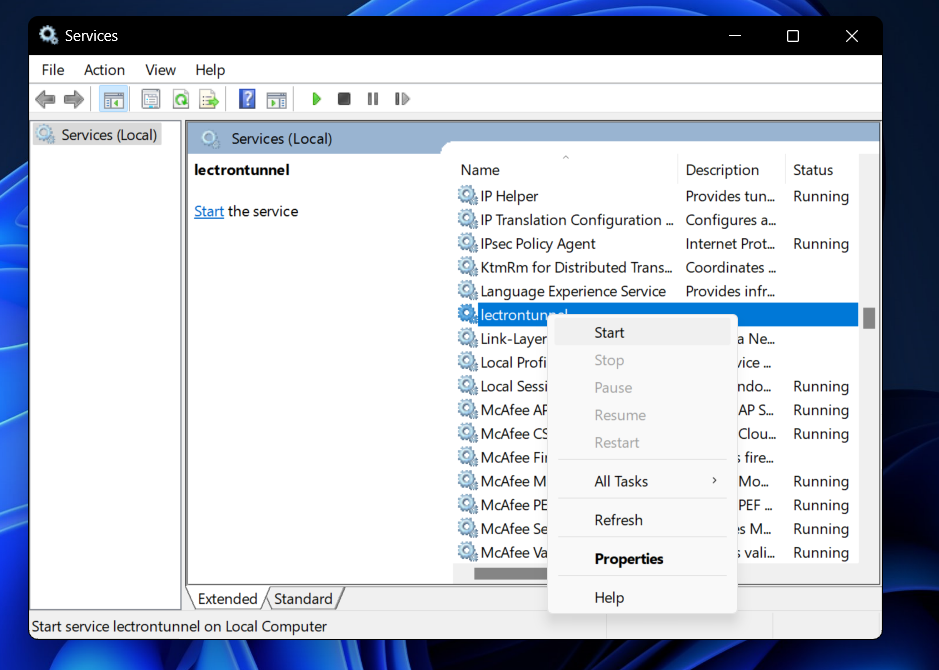
Now your System is protected by Lectron tunnel Enjoy our service, also you can follow video tutorial of this setup below.
makesure you added proper filters and firewalls for the game/application are you are running in lectron tunnel dashboard under Filters and Firewalls.
If you have any doubts, feel free to contact as






