Step 1 #
Navigate to Lectron Dashboard , then Click “🛡️ Proxy“
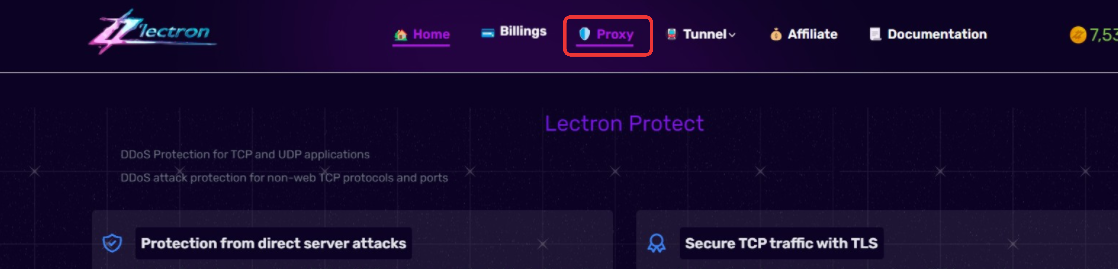
Step 2 #
Click on CREATE PROXY
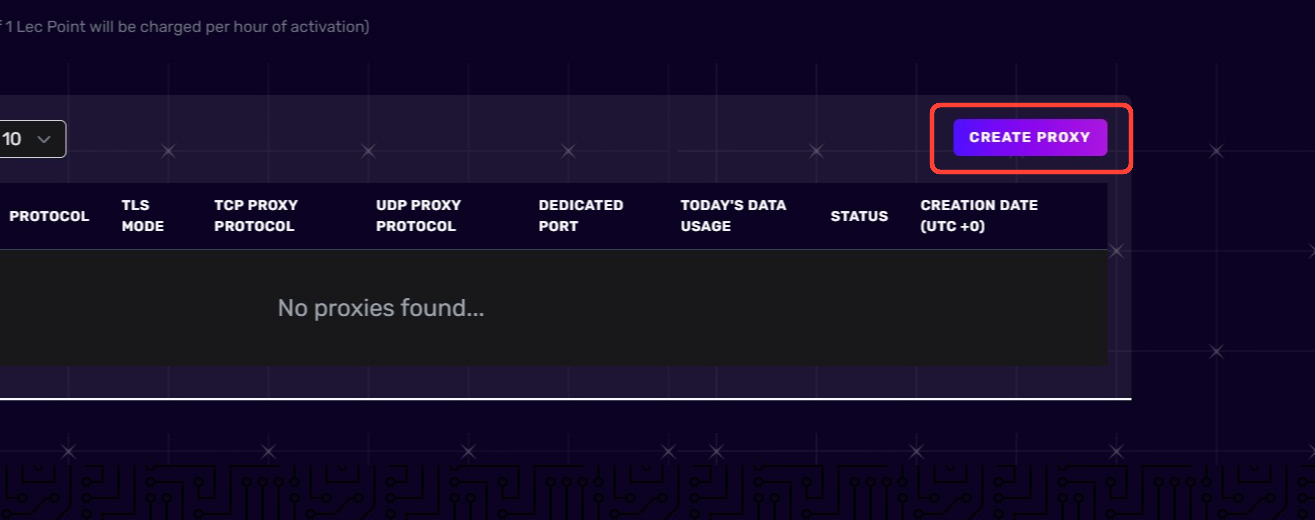
Step 3 #
Add your FiveM IP Address and port
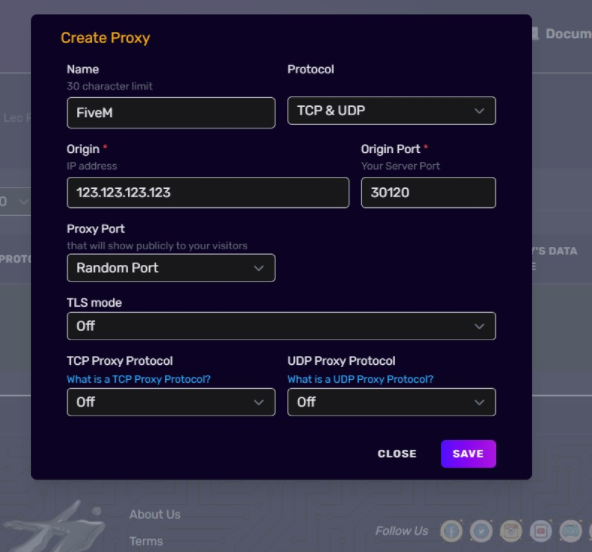
- Name – Type any name you want
- Protocol – Select TCP & UDP
- Origin IP Address– Type your FiveM IP address
- Origin Port – Type your FiveM Port
- Proxy Port – Select Random port or Dedicated port (optional)
- TLS mode – off (default)
- TCP Proxy Protocol – off (default)
- UDP Proxy Protocol – off (default)
After filling all fields click Save
Step 4 #
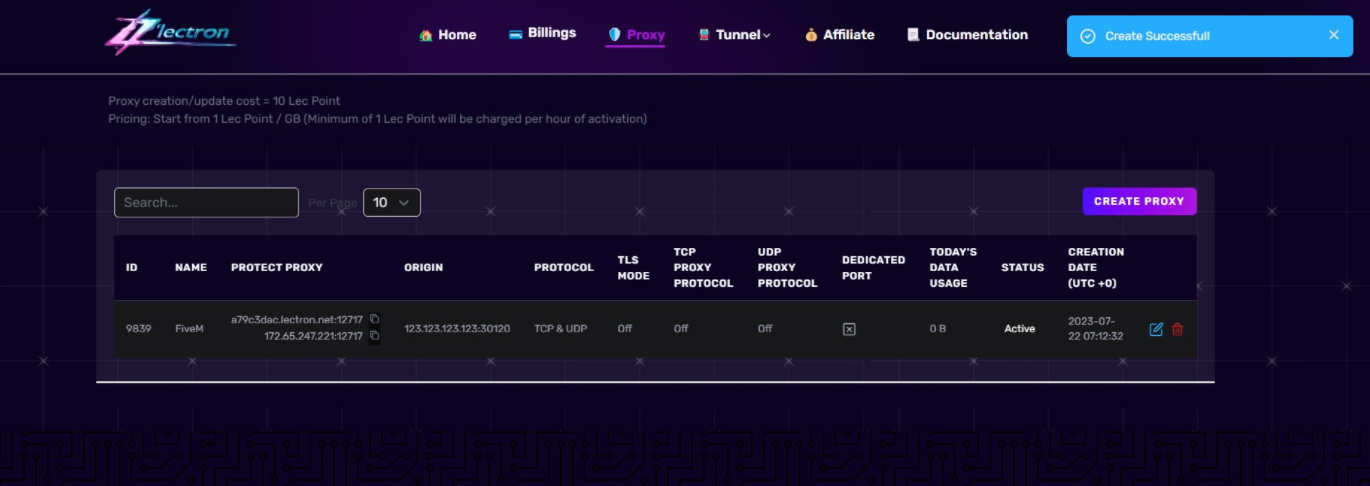
After Successfully creating proxy you will see a notification on top right side
| NAME | Its your given Name |
| PROTECT PROXY | You need to use the Protected Proxy IP and Port on your server |
| ORIGIN | It’s your server IP and port, (DONT SHARE) |
| PROTOCOL | It’s your given Protocol |
| TODAY’S DATA USAGE | Here you can see your server hourly usage |
| CREATION DATE (UTC +0) | Here you can see your server’s hourly usage |
Now you can use the Protect Proxy IP
Step 5 #
Now, you need to add these lines to your server.cfg
sv_forceIndirectListing true
sv_listingHostOverride "PROTECTED PROXY IP:PORT"
sv_listingIpOverride "PROTECTED PROXY IP:PORT"
sv_proxyIPRanges "173.245.48.0/20 103.21.244.0/22 103.22.200.0/22 103.31.4.0/22 141.101.64.0/18 108.162.192.0/18 190.93.240.0/20 188.114.96.0/20 197.234.240.0/22 198.41.128.0/17 162.158.0.0/15 172.64.0.0/13 131.0.72.0/22 104.16.0.0/13 104.24.0.0/14"
Restart your server and connect through Proxy IP






